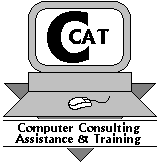CPTEX
Procedure
- All ABEF & BGGG members can find here a free download of the CPTEX Lite program to install.
- Download the program (zip-file) via link below.
- Unpack the zip file.
- Double click on setup.exe, and follow the instructions.
- After installation the customer has to register, via the joint program ‘CPTEX Registration’. So run ‘CPTEX Registration’ and fill everything in.
- Registration includes: the name of the firm, users name, address, e-mail en hardware ID (by clicking on "Get HardwareID") As BGGG Member also fill in you MemberID.
- Choose one of the 2 methods for registration:
- This can either by mail, (simplest method)
- or by print and fax.
- After registration, you will receive your personal licence file by mail, within a couple of days.
- The licence file has to be put in the same directory as the program, in the installation directory (normally C:\Program Files\CCAT\CPTEX8\ or C:\Program Files (x86)\CCAT\CPTEX8\). Remark: Delete first all former licence files + make sure your regional settings on your computer is set NL-Belgium or FR-Belgium !!
What's new
What's new in version 2024
- Program runs on Windows 10/11 - version 23H2
- Addable additional CPT information
- Automatically replacement of the decimal point
- Digital signed version available
What's new
What's new in version 2022
- Program runs on Windows 10/11 - version 21H2
- Prompt to replace when opening file
- Implementation of additional feature - Merge PDF (Beta)
- Additional regional settings supported
What's new in version 2020
- Program runs on Windows 10 - version 1909
- Adjustable Level water table
What's new in version 2018
- Program runs on Windows 10 - version 1803
- Bugfix importing negative GEF-files
What's new in version 2016
- Program runs on Windows 10.0
- Support for new GEF 3.20-format
What's new in version 2014
- Possible use of reductionfactor on cone.
- Program runs on Windows 8.1
- Layout changes: More decimals in qc
- Convert negative value to 0.
What's new in version 2013
- Field validation in the complete program.
- Program runs on Windows 8.0
- The possibility, when using Copy and Paste of values, to change the decimal point.
- Import of different CPT file formats (like GEF, GMF, ...). If you encounter a file format that's not implemented yet or you encounter a problem with an existing one, please send them to support@ccat.be, so we can implement or correct in the next version.
- Export of the results. The results can be exported to Excel or CSV (Comma Separared Value)
- Multilanguage: Choice of English, French and Dutch as User Interface Language
- Solved: Possibility to change SMTP server in registration - Problem with licensefile in combination with Wireless LAN
Download & Support
Download
Following versions are available:
- English (Multilanguage) CPTEX8 Lite 2024 version 2.14 (Digitally signed), click here to download.
- English (Multilanguage) CPTEX8 Lite 2024 version 2.14 (Unsigned), click here to download.
Older versions:
- English (Multilanguage) CPTEX8 Lite 2022 version 2.03, click here to download.
- English (Multilanguage) CPTEX8 Lite 2020 version 1.87, click here to download.
- English (Multilanguage) CPTEX8 Lite 2018 version 1.76, click here to download.
- English (Multilanguage) CPTEX8 Lite 2016 version 1.68, click here to download.
- English (Multilanguage) CPTEX8 Lite 2014 version 1.58, click here to download.
- English (Multilanguage) CPTEX8 Lite 2013 version 1.51, click here to download.
- English CPTEX8 Lite 2012 version 1.45, click here to download.
- English CPTEX8 Lite 2011 version 1.40, click here to download.
- English CPTEX8 Lite 2010 version 1.39, click here to download.
- English CPTEX8 Lite 2010 version 1.38, click here to download.
- English CPTEX8 Lite 2009 version 1.0.0.21, click here to download.
- English CPTEX8 Lite 2009 version 1.0.0.20, click here to download.
How to install the .NET Framework 3.5
Download .NET Framework 3.5 (incl. 2.0 and 3.0) for Windows 8/8.1/10/11, click here to download.
Or
Install .NET Framework 3.5 (incl. 2.0 and 3.0) for Windows 10 and Windows 11 from within the Windows environment, by enabling .NET Framework 3.5 in Control Panel
- Press the 'Windows key' on your keyboard, type "Windows Features", and press Enter. The Turn Windows features on or off dialog box appears.
- Select the .NET Framework 3.5 (includes .NET 2.0 and 3.0) check box, select OK, and reboot your computer if prompted.
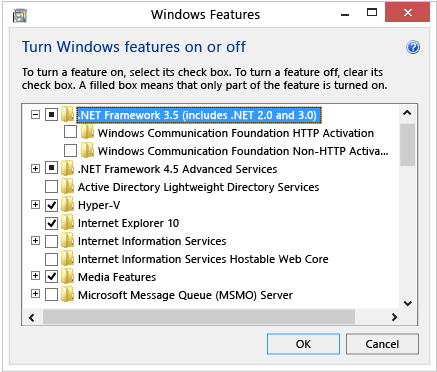
- You don't need to select the child items for Windows Communication Foundation (WCF) HTTP Activation and Windows Communication Foundation (WCF) Non-HTTP Activation unless you're a developer or server administrator who requires this functionality.
Support
For problems with installation and/or registration of the software, please contact 050/660115 during office hours.